To print content, users need to launch the Present dashboard. Then, using either the right click context menu (from the open space) choose Print (red arrow) or open the dashboard runtime menu (blue arrow) and choosing print (green arrow in image below).
- The subscribe option, which is an automated printing capability, can also be found in the menu (orange arrow below).
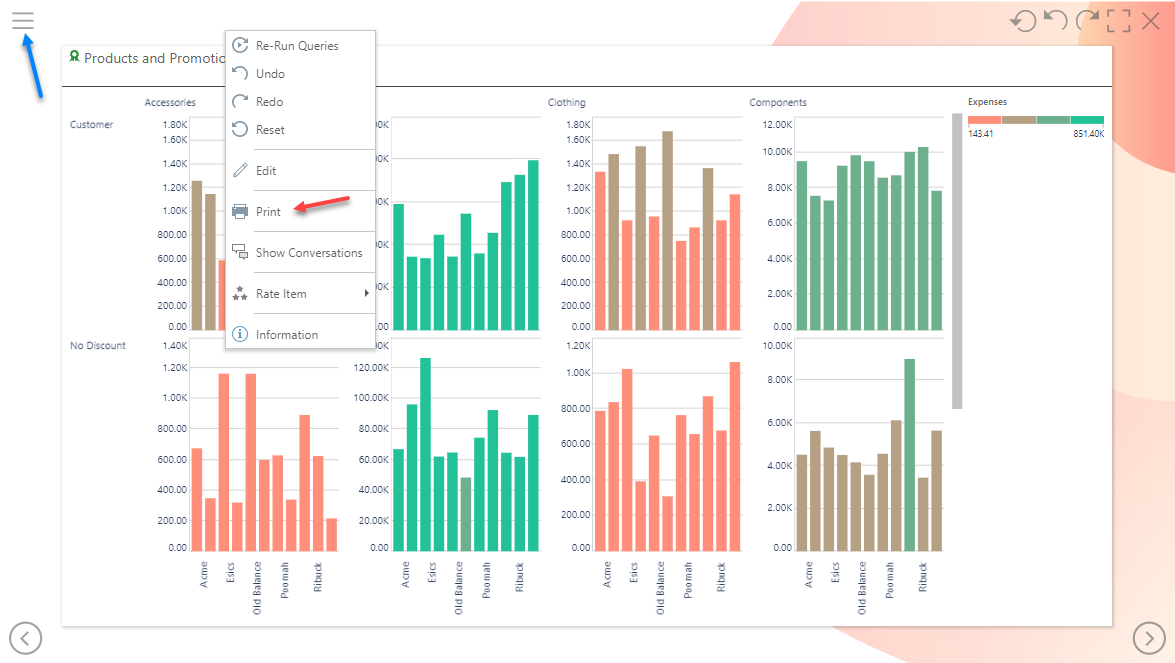
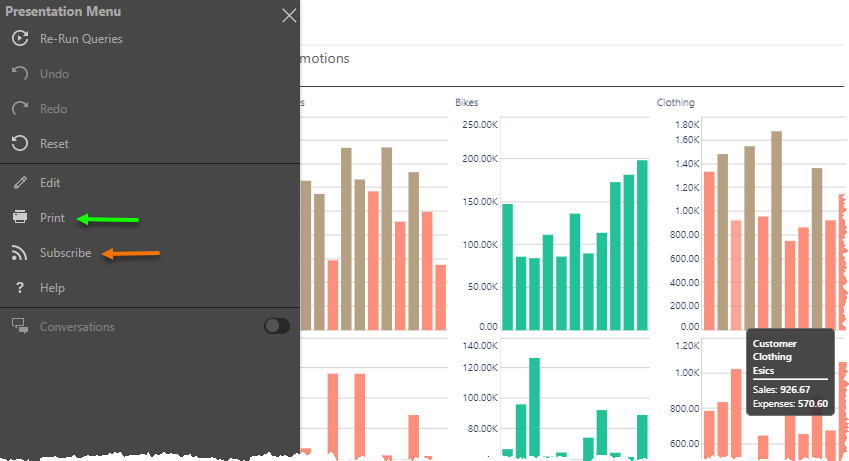
Choose the output type. For each output type, there will be a few configurations like image quality if exporting to PowerPoint, Word, or PNG. Many general printing options are not applicable to dashboards (like margins, headers etc), since much of the design is captured in the dashboard itself. The printing experience is similar to printing throughout the application. Click here fore more details.
- Unlike exporting Discover reports and publications, there is no option to export a presentation to the job spooler.
-
Any interactions applied at runtime (like drill down, dice, sorting, filtering, slicer interactions, etc) will be reflected in the exported presentation. To export the presentation without any interactions, click the reset button before exporting.
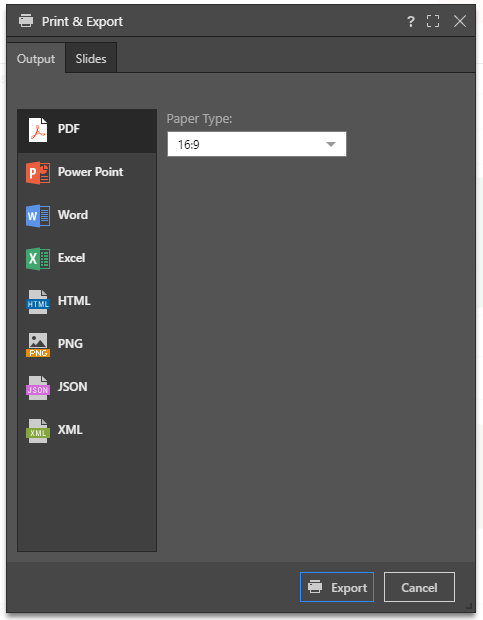
On the Slides tab (green arrow below), the user needs to pick which parts of the dashboard they want to print.
- Current Slide: export the slide currently being viewed
- Entire Presentation: export the entire presentation
- Selected Slides: specify the slide(s) that you want to export.
If the last option is selected, a list of slides is shown for the user to pick from (blue arrow).
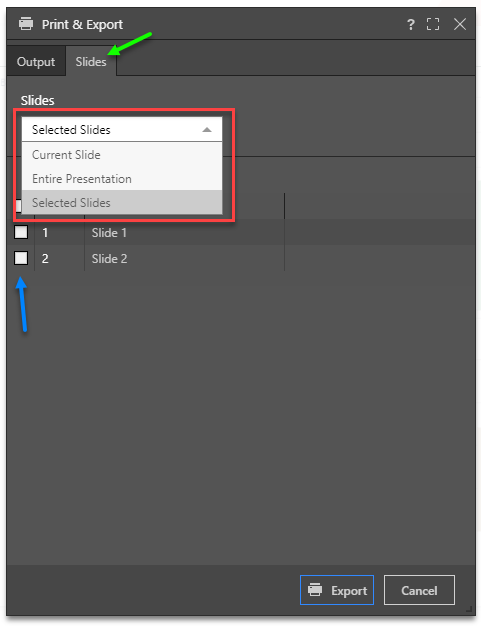
Data Source Authentication
If the data source used in the discovery or presentation is based on Windows Authentication, then a separate panel will be presented to the user. The user may need to supply a set of credentials to successfully submit the scheduled task.
This often occurs when the authentication method for the data source is set to "End-user" Windows Authentication. Under this model, the user running the queries is used to connect (via Kerberos token) to the data source. However, when running a batch task (offline), the user's token is not available - as such a set of their credentials is required for connectivity by the Pyramid engine.
- Schedules can also be configured for SAP BW sources if SAP Logon Tickets is selected as the authentication method in the Admin console. In this case, you'll be prompted to enter the relevant credentials.
This may not be required if the website authentication is via Basic or Forms.